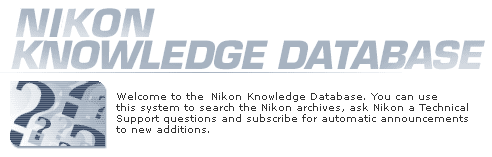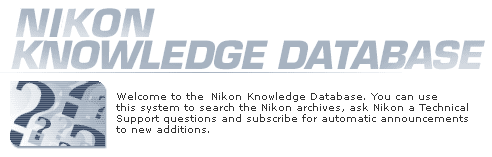|
Copy the firmware to
the memory card |
| |
The firmware can be copied to the
camera memory card either by connecting the
computer directly to the Coolpix 4500 using the
USB cable, or by removing the memory card from the
camera and inserting it in a CompactFlash card
reader. |
| |
|
| |
Direct
USB Connection |
| |
|
| |
1 |
Turn the camera off and
insert the formatted memory card into the Coolpix
4500.
For information on formatting memory
cards, see the Nikon Guide to Digital
Photography with the Coolpix 4500. |
| |
|
|
| |
2 |
Set the USB option
in the camera setup menu to Mass
Storage.
For information on the USB
option and connecting the camera to a computer,
see the Nikon Guide to Digital Photography with
the Coolpix 4500. |
| |
|
|
| |
3 |
Turn the camera off and
connect the USB cable as shown below. |
| |
|
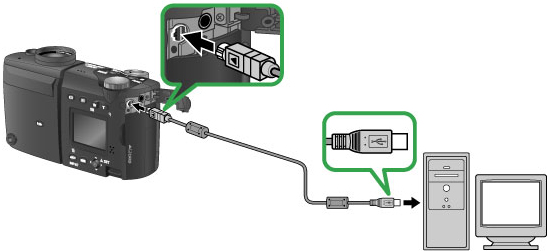 |
| |
|
|
| |
4 |
Turn the camera on.
If
Nikon View has been installed on the computer,
Nikon Transfer will start automatically and
display the message, “Camera or card contains no
images. Nikon View will now terminate.” Click
OK to exit Nikon Transfer. |
| |
|
|
| |
5 |
Copy the firmware to the
memory card. |
| |
|
5-1. |
Copy the firmware to the removable
disk corresponding to the camera.
When the
camera is connected and turned on, a new
“Removable Disk” icon will be displayed in My
Computer. Copy the “firmware” folder from the
“CP4500fw13” folder to this removable disk.
; |
| |
|
|
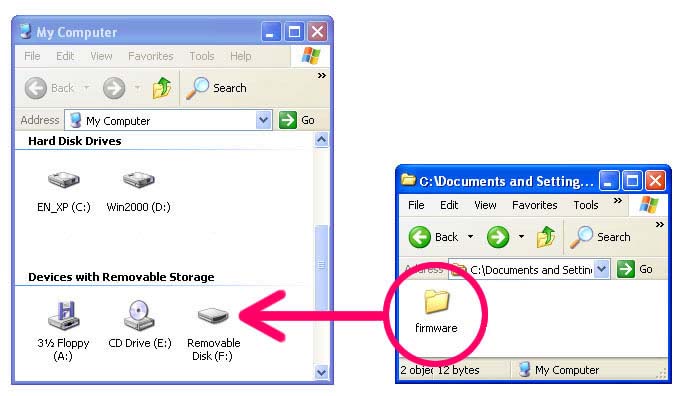 |
| |
|
|
Drive letters may differ |
| |
|
|
|
| |
|
5-2. |
When copying is complete, check
the contents of the removable disk.
Open the
“firmware” folder on the removable disk and
confirm that it contains the file “firmware.bin.”
|
| |
|
|
|
| |
6 |
Disconnect the
camera.
For information on disconnecting the
camera, see the Nikon Guide to Digital
Photography for the Coolpix 4500. |
| |
|
| |
CompactFlash Card
Reader |
| |
|
| |
1 |
Connect the card reader
to the computer.
For more information, see the
documentation provided with the card reader. |
| |
|
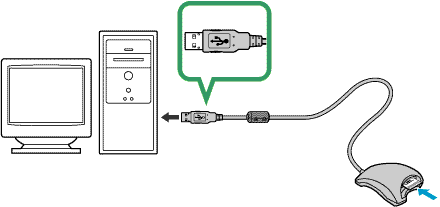 |
| |
|
|
| |
2 |
Insert the formatted
memory card into the card reader.
If Nikon View
has been installed on the computer, Nikon Transfer
will start automatically and display the message,
“Camera or card contains no images. Nikon View
will now terminate.” Click OK to exit Nikon
Transfer. |
| |
|
|
| |
3 |
Copy the firmware to the
memory card. |
| |
|
3-1. |
Copy the firmware to the removable
disk corresponding to the memory card.
When the
memory card is inserted, a new “Removable Disk”
icon will be displayed in My Computer. Copy the
“firmware” folder from the “CP4500fw13” folder to
this removable disk. |
| |
|
|
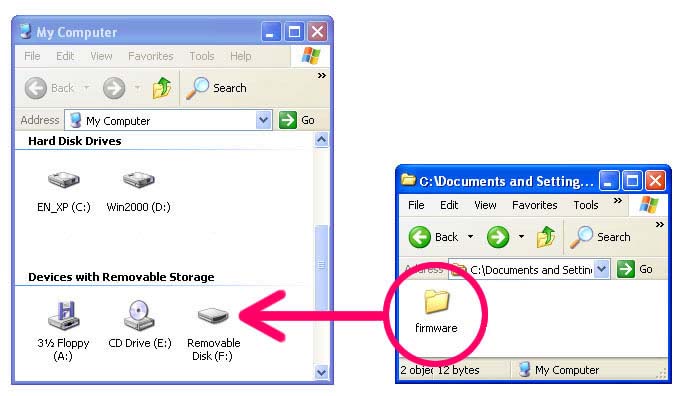 |
| |
|
|
Drive letters may differ |
| |
|
|
|
| |
|
3-2. |
When copying is complete, check
the contents of the removable disk.
Open the
“firmware” folder on the removable disk and
confirm that it contains the file “firmware.bin.”
|
| |
|
3-3. |
Remove the memory card.
Right
click on the removable disk and select
Eject from the menu that appears. Remove
the memory card from the card reader. |
| |
|
|
|
| |
4 |
Disconnect the card
reader.
For more information, see the
documentation provided with the card
reader. |