Reach your goal in these few steps
Product video
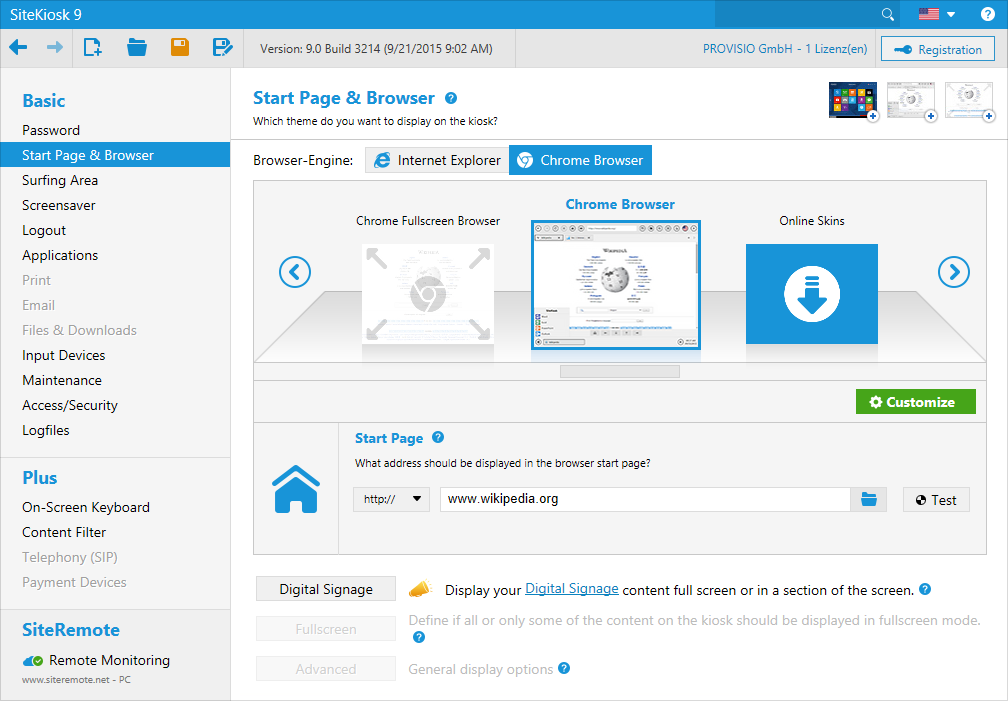
Easy configuration
Setting up SiteKiosk is simple. You can easily and efficiently customize SiteKiosk to fit your specific needs by using the dialogue-oriented configuration tool. The default settings provide you with a secure system right out of the box. Among the tools at your disposal are a help system and frontend design suggestions.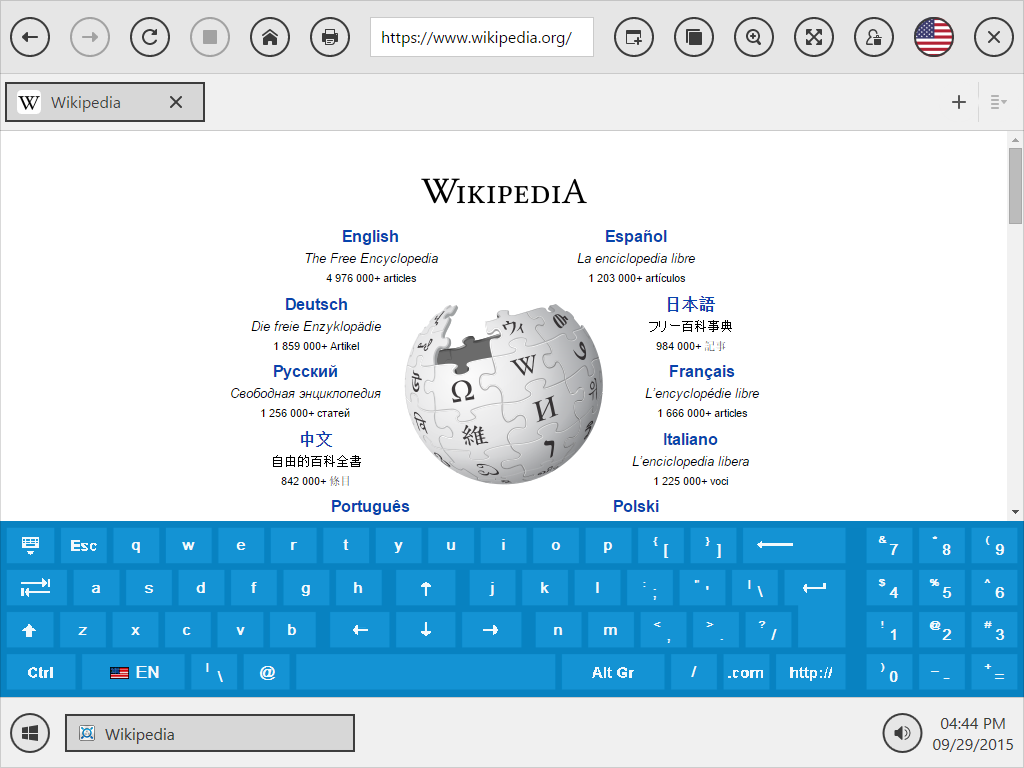
Protect your computer
Start SiteKiosk and your operating system, web browser, and other applications are protected from manipulation.Overview of the most important features
Chrome Engine Support
In addition to the Internet Explorer, SiteKiosk 9 supports Google's Chrome Browser Engine. This feature allows SiteKiosk to be adaptable to future changes in browser technology such as Microsoft's announcement to discontinue Internet Explorer.
Start-Screen
Generator
With the Start-Screen Template and our new WYSIWYG editor you can easily design your Start Screens using drag & drop.
Configuration tool
The SiteKiosk configuration tool will guide you through every step of the configuration. No programming skills required.
Session reset after idle time
A session will be terminated automatically after a specified idle time. All browser and application windows will be closed, all user traces will be deleted (history, cookies, and cache), and the SiteKiosk browser returns to the Start Page.
Internet Content Filter
The content filter identifies websites that may contain inappropriate content in real time and blocks them accordingly.
Customizable user interface
The browser interface can be customized to meet your individual requirements since it is based on open source web technologies.
On-Screen Keyboards
SiteKiosk provides a great selection of on-screen keyboards which can also be displayed or hidden for certain URLs or automatically appear when text input is required.
Restricted surfing area
The surfing area allows you to define which URLs the user is allowed to access. You can, for instance, restrict the user's access to only your organization's websites.
Display in fullscreen mode
With the fullscreen mode feature, you can either show all URLs or only the ones you have selected in fullscreen mode.
Payment Devices
SiteKiosk allows you to charge for using the computer. A variety of cash acceptors, credit card readers and credit card gateways are supported.
Optional Features using SiteRemote
Digital Signage
With SiteRemote, you can distribute multimedia content to your SiteKiosk machines from the server. Your content can be displayed during idle time as screen saver or in split-screen display mode with SiteKiosk.
Remote Maintenance
You can use the optional remote management tool SiteRemote to monitor, maintain and remotely control your kiosk computers online. Additional charges apply for using SiteRemote.
Which version is the right one for you?
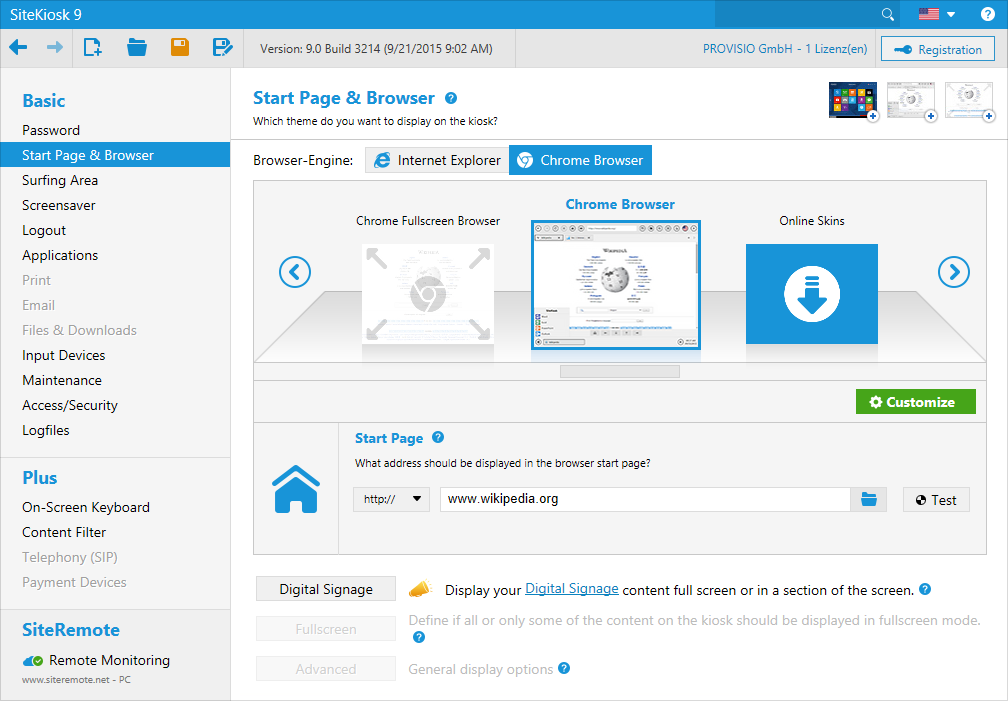
Chrome Engine Support
In addition to the Internet Explorer, SiteKiosk 9 supports Google's Chrome Browser Engine. This feature allows SiteKiosk to be adaptable to future changes in browser technology such as Microsoft's announcement to discontinue Internet Explorer.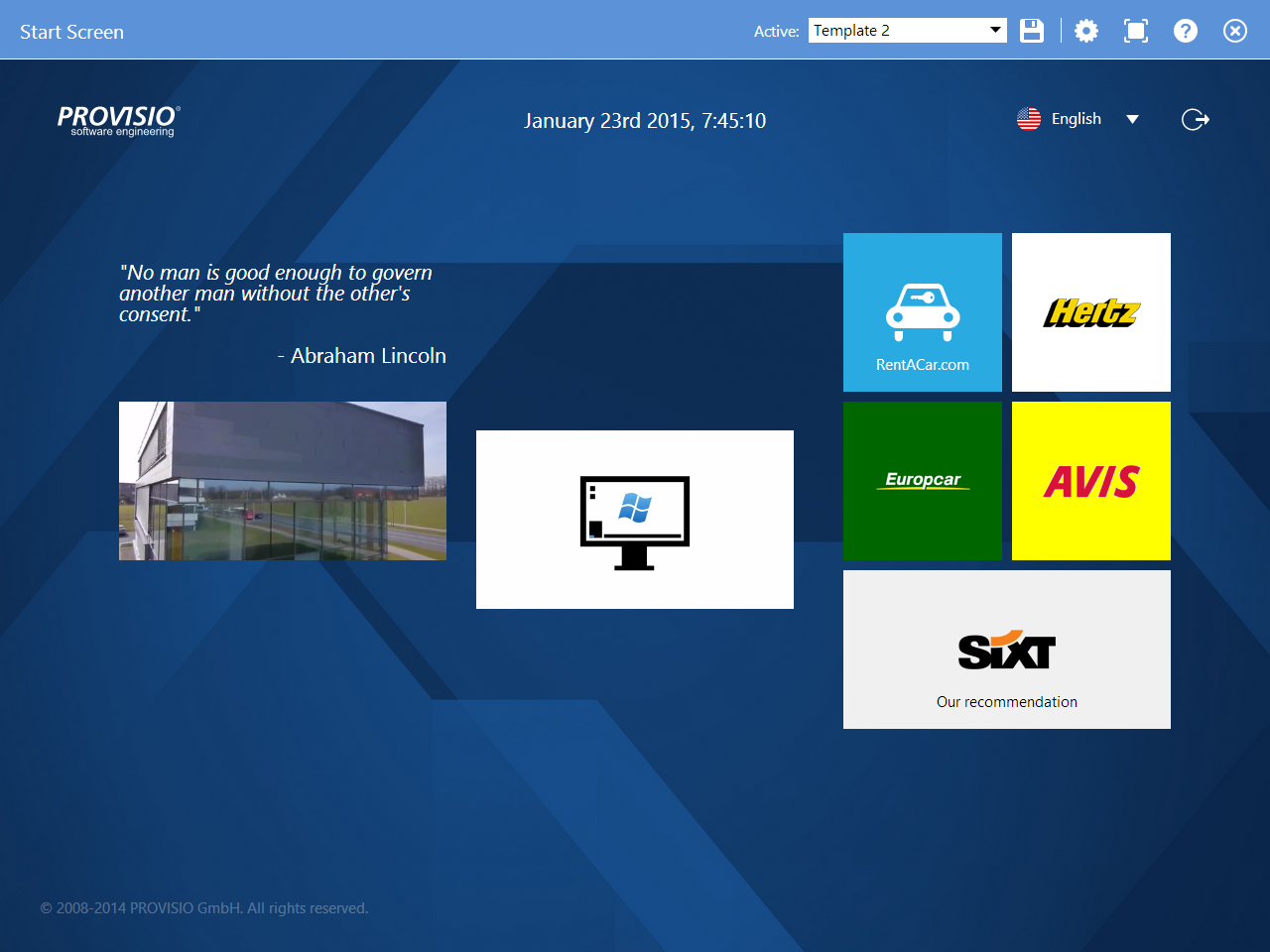
Start-screen generator
With the Start-Screen Template and our new WYSIWYG editor you can easily design your Start Screens using drag & drop.Start-screen generator
With the Start-Screen Template and our new WYSIWYG editor you can easily design your Start Screens using drag & drop.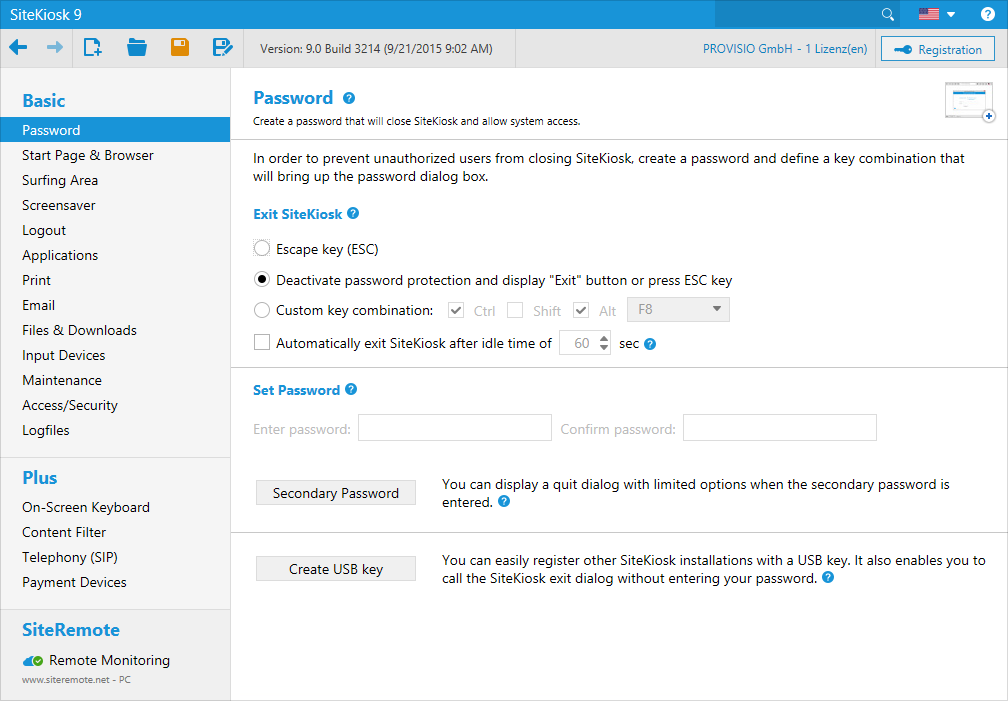
Configuration tool
The SiteKiosk configuration tool will guide you through every step of the configuration. No programming skills required.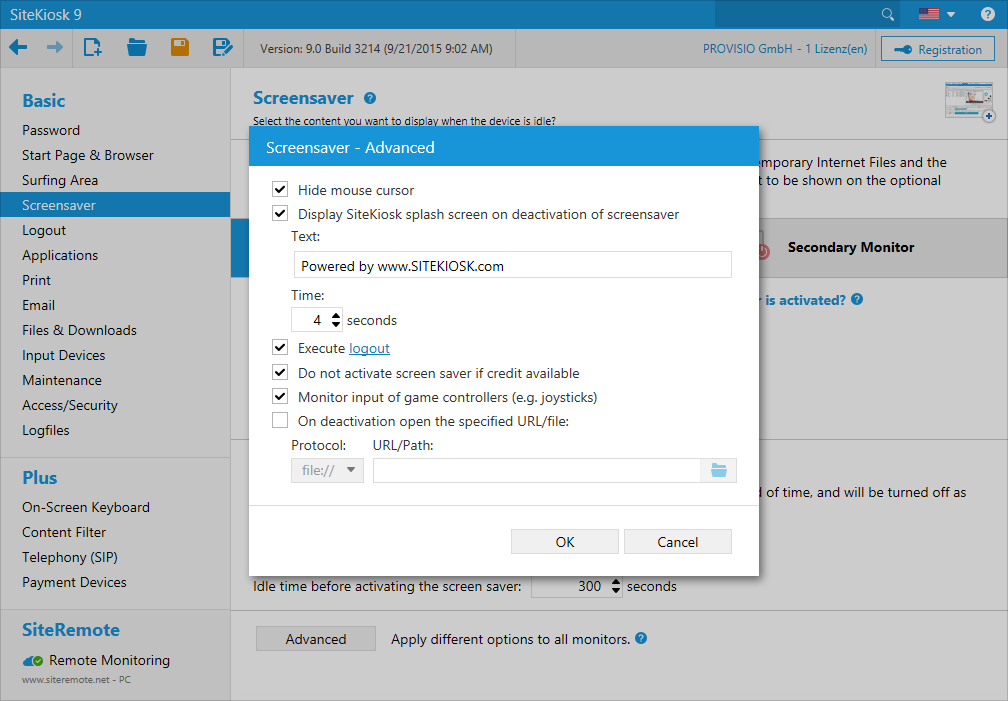
Session reset after idle time
A session will be terminated automatically after a specified idle time. All browser and application windows will be closed, all user traces will be deleted, and the SiteKiosk browser returns to the Start Page.
Internet Content Filter
The content filter identifies websites that may contain inappropriate content in real time and blocks them accordingly.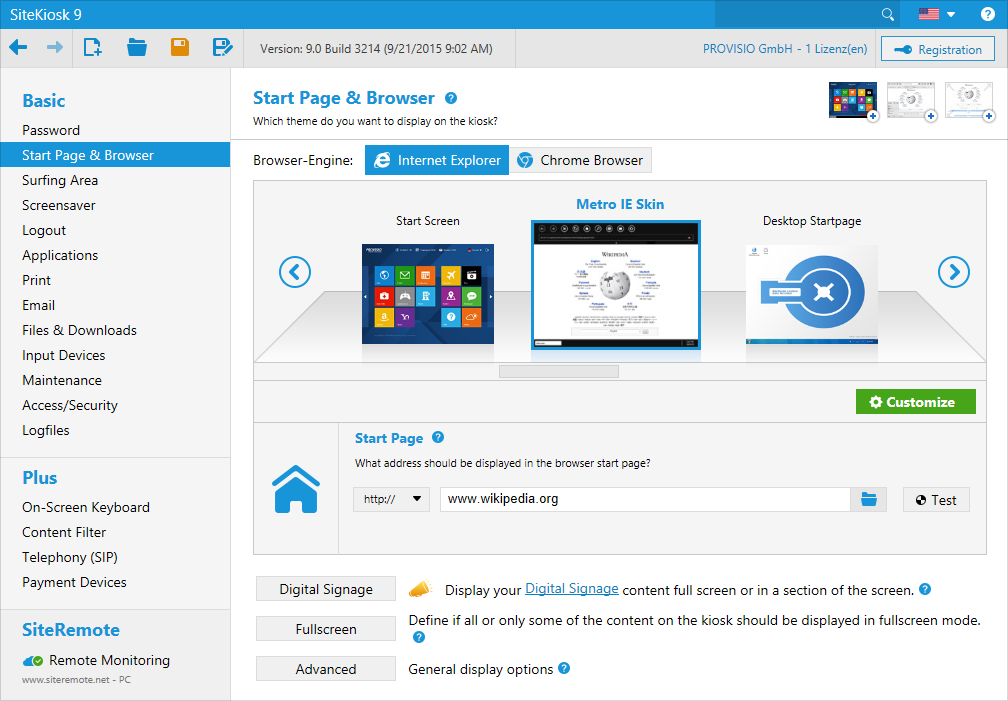
Customizable user interface
The browser interface can be customized to meet your individual requirements since it is based on open source web technologies.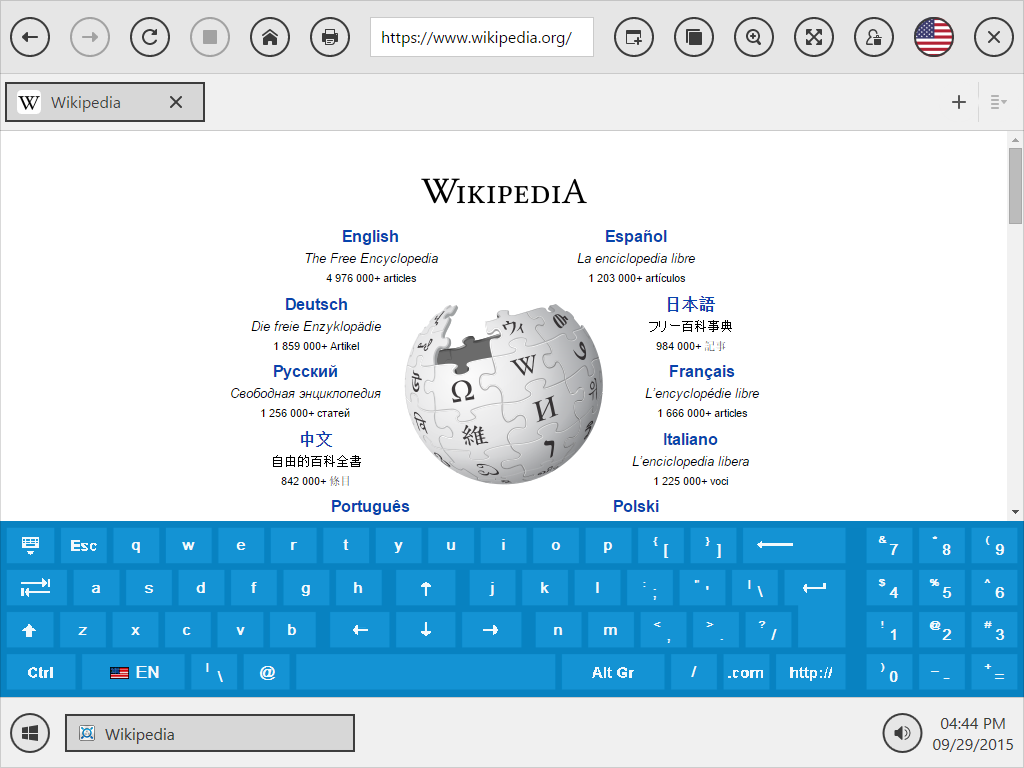
On-Screen Keyboards
SiteKiosk provides a great selection of on-screen keyboards which can also be displayed or hidden for certain URLs or automatically appear when text input is required.On-Screen Keyboards
SiteKiosk provides a great selection of on-screen keyboards which can also be displayed or hidden for certain URLs or automatically appear when text input is required.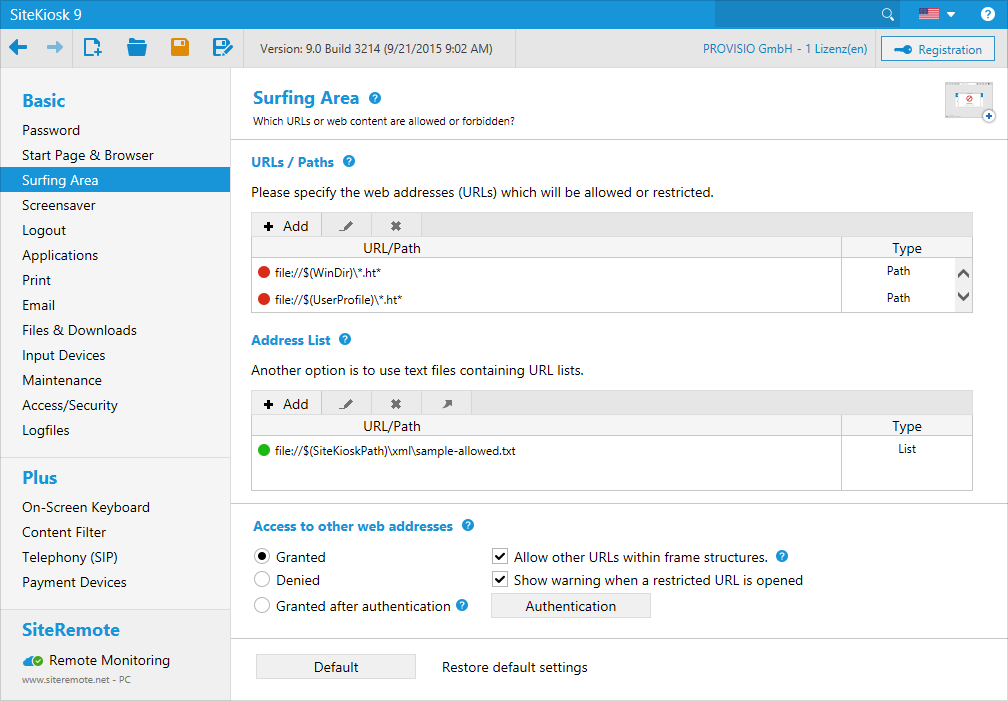
Restricted surfing area
The surfing area allows you to define which URLs the user is allowed to access. You can, for instance, restrict the user's access to only your organization's websites.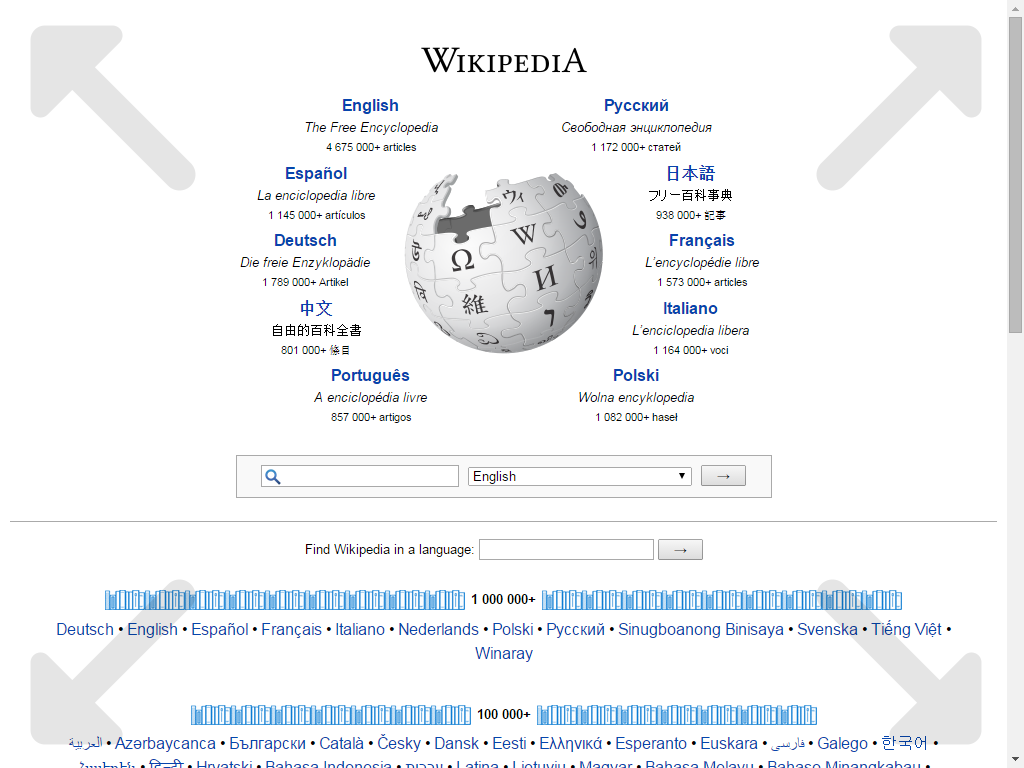
Display in fullscreen mode
With the fullscreen mode feature, you can either show all URLs or only the ones you have selected in fullscreen mode.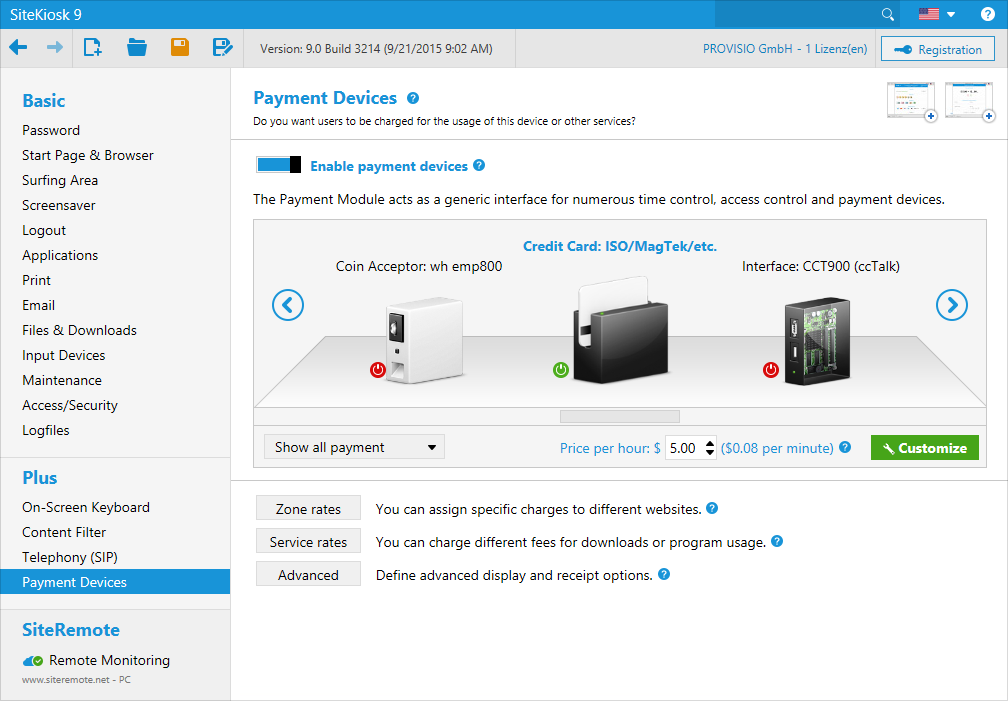
Payment Devices
SiteKiosk allows you to charge for using the computer. A variety of cash acceptors, credit card readers and credit card gateways are supported.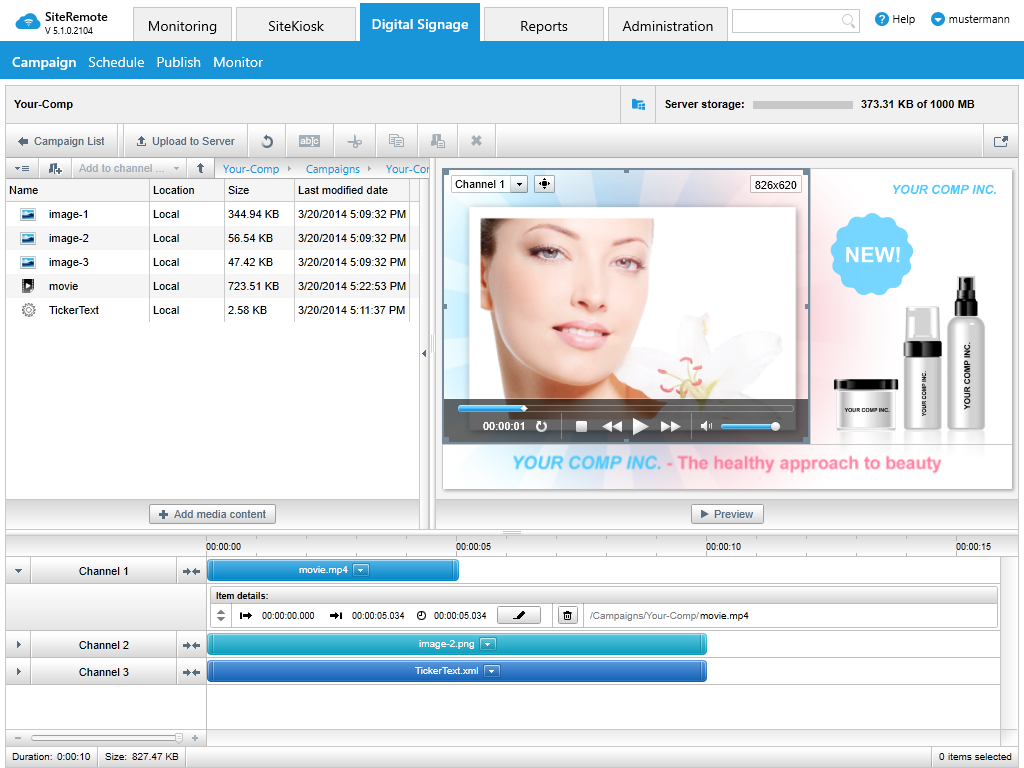
Digital Signage
With SiteRemote, you can distribute multimedia content to your SiteKiosk machines from the server. Your content can be displayed during idle time as screen saver or in split-screen display mode with SiteKiosk.Digital Signage
With SiteRemote, you can distribute multimedia content to your SiteKiosk machines from the server. Your content can be displayed during idle time as screen saver or in split-screen display mode with SiteKiosk.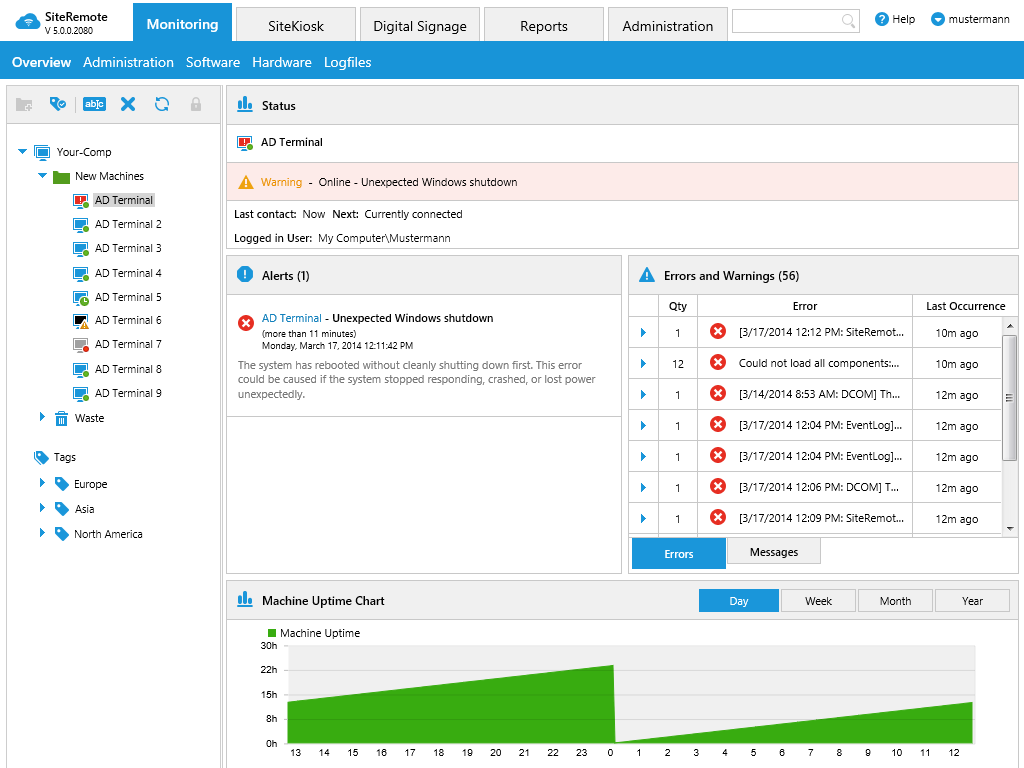
Remote maintenance
You can use the optional remote management tool SiteRemote to monitor, maintain and remotely control your kiosk computers online. Additional charges apply for using SiteRemote.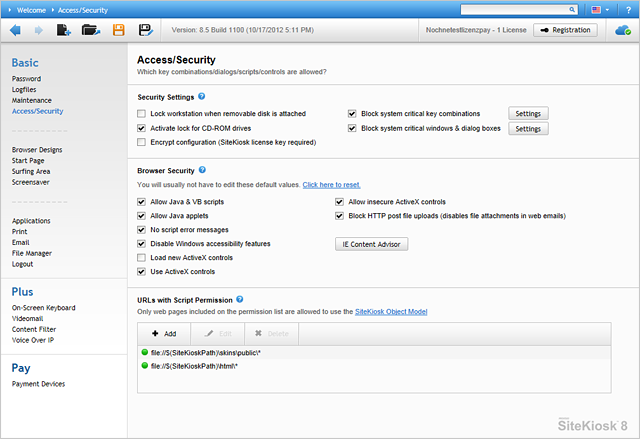
Configuration tool
The SiteKiosk configuration tool will guide you through every step of the configuration. No programming skills required.
OS & Browser lockdown
Access to the operating system and the browser is prevented. Your system will, therefore, be protected against any kind of tampering as soon as the boot process starts.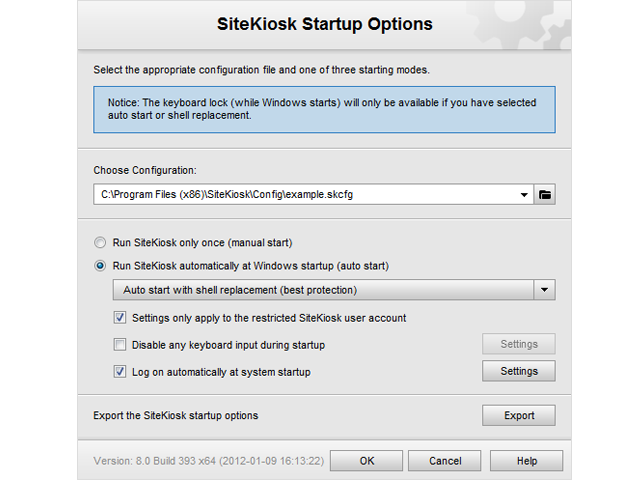
Auto start + Shell replacement
Ensures that SiteKiosk will always automatically start up using the correct parameters and the Windows desktop shell will be replaced with a special SiteKiosk shell.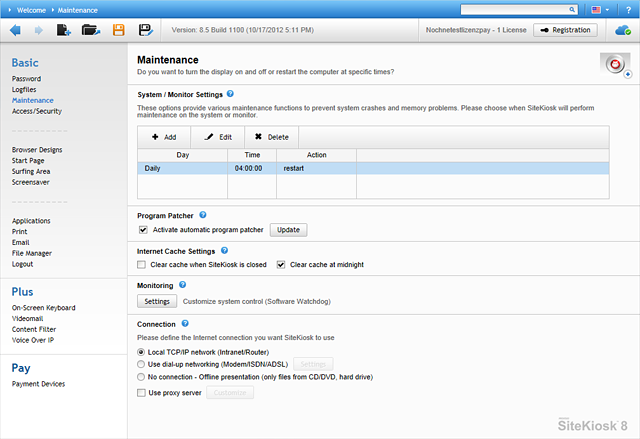
Scheduled shutdown & restart
Set different shutdown or restart times for each day of the week.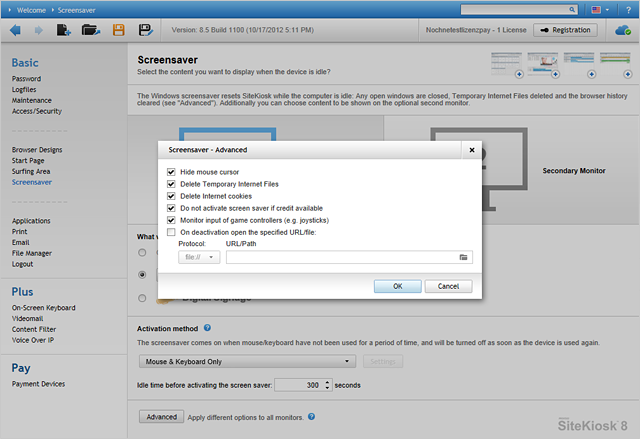
Session reset after idle time
A session will be terminated automatically after a specified idle time. All browser and application windows will be closed, all user traces will be deleted (history, cookies, and cache), and the SiteKiosk browser returns to the Start Page.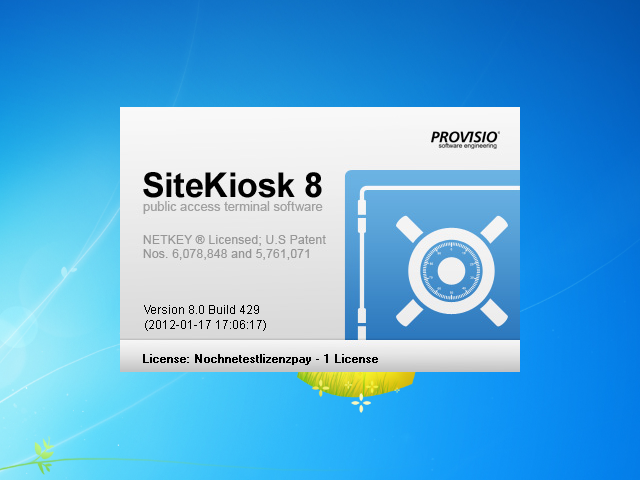
Watchdog
Automatically restarts the SiteKiosk application within seconds in the event of a program crash.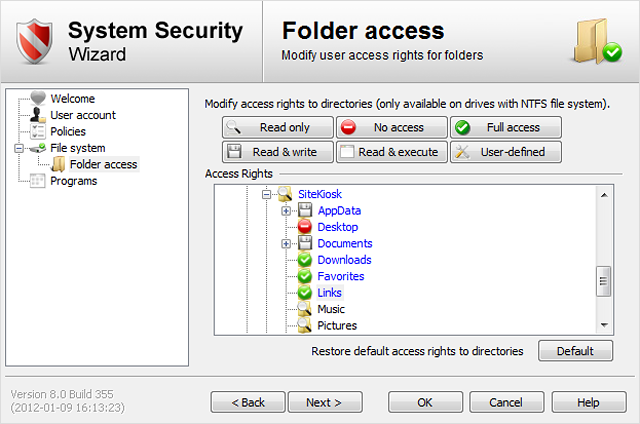
Folder/file access management
Define individual access rights for every file and folder.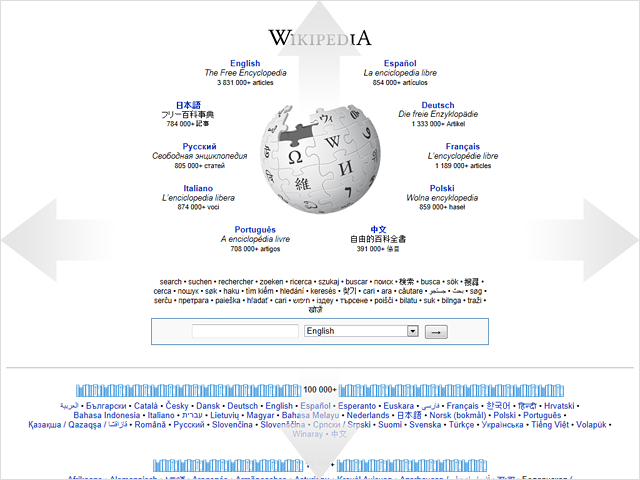
Display in fullscreen mode
With the fullscreen mode feature, you can either show all URLs or only the ones you have selected in fullscreen mode.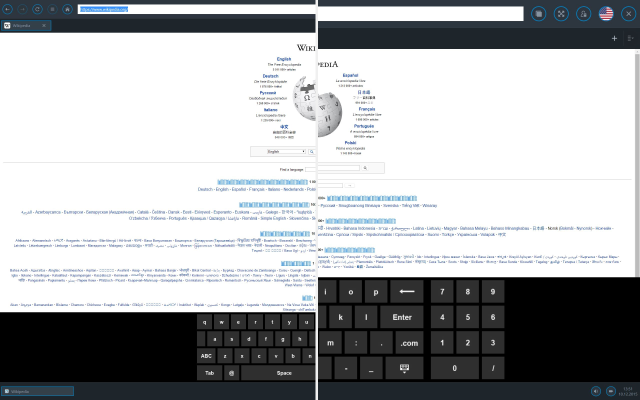
Adjustable display sizes for screen elements
SiteKiosk enables you to resize the browser toolbar and onscreen keyboard between 100% and 300%. This enables you to show larger buttons when using high screen resolutions (pictured: 100% and 150%).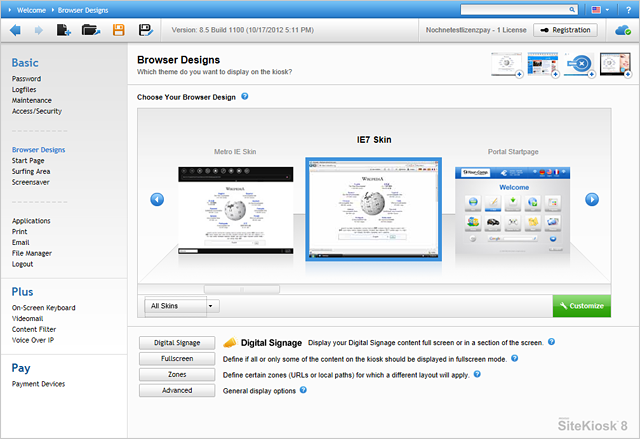
Selection of browser skins
SiteKiosk includes many different browser skins and each can be modified to meet your requirements.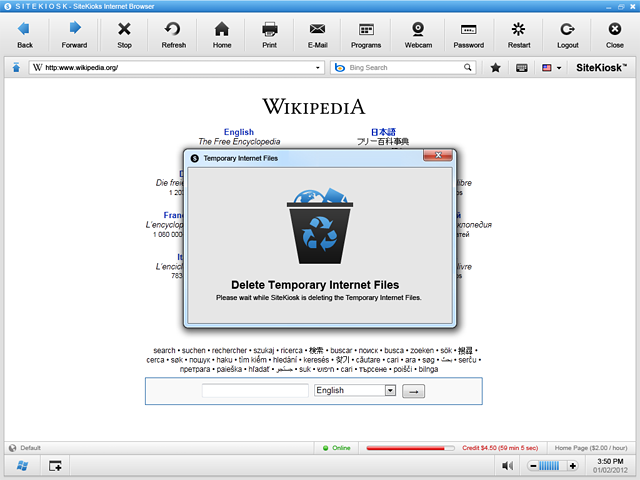
Logout (Clear history)
Clicking the logout button or automatic screensaver activation will reset SiteKiosk. All open windows will be closed, the start page will be displayed, and the history will be cleared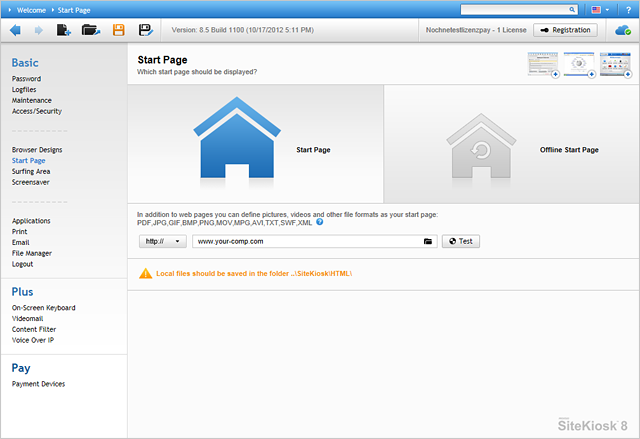
Start page templates
Set any page as the Start Page or select one of the included Start Page templates.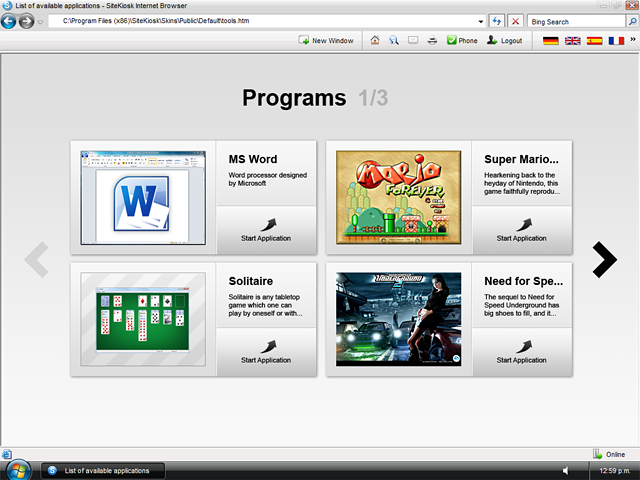
Execute programs you specified
SiteKiosk can integrate any program and game and be set up to charge for the program’s usage. Note: Windows 10 Apps are currently not supported.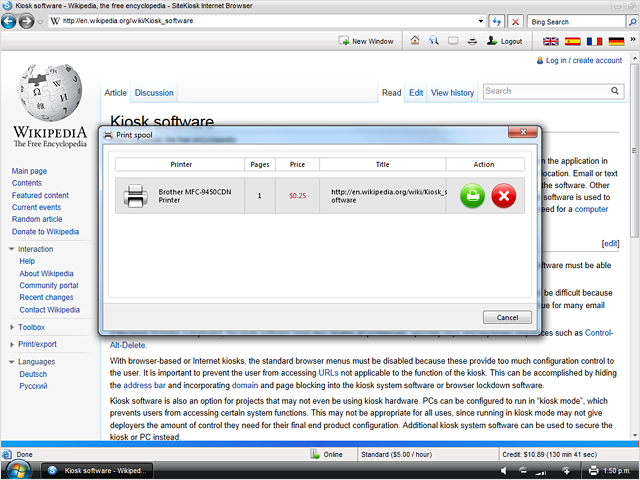
Printing
SiteKiosk supports different print modes: No print dialog box, IE print dialog box, and individual SiteKiosk print dialog box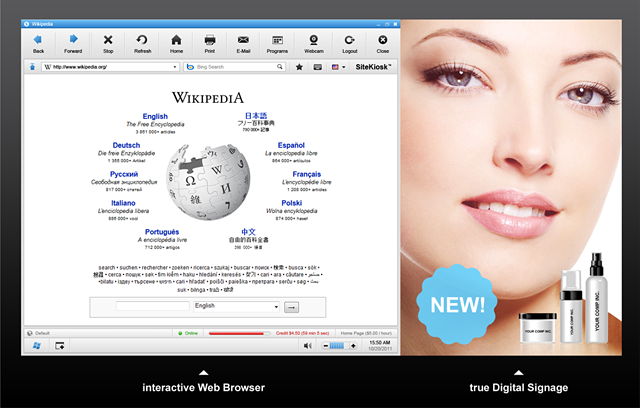
Split screen
You can display SiteKiosk and SiteCaster (Digital Signage) together on the main screen.
Silent installation
Using parameters, install SiteKiosk without any user interaction via "Silent” or “Unattended” installation.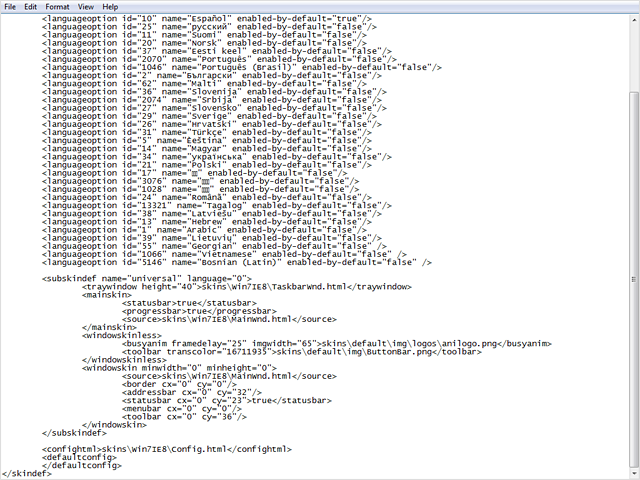
XML configuration file
The configuration settings are saved to XML files, which allows for more flexibility in processing the information.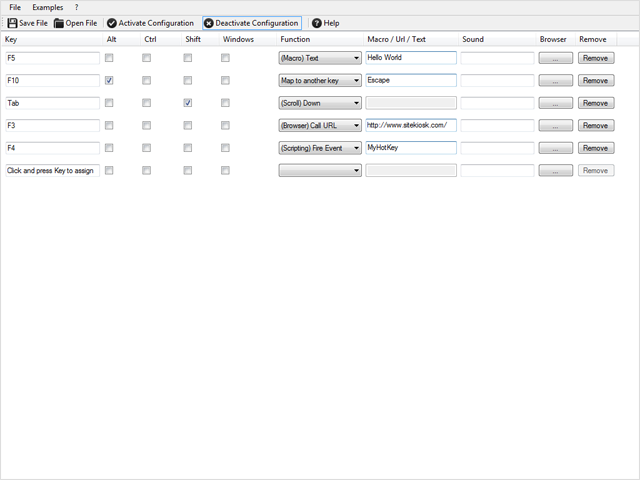
Remap keyboard layouts
Use the included "Keyboard Remapping" tool to re-assign any key of the physical keyboard to another key or function.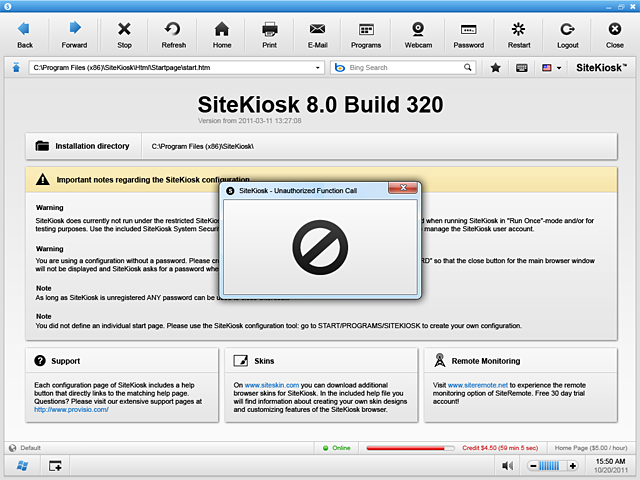
Dialoge blockieren
Dialog boxes and windows can be monitored, intercepted, and blocked.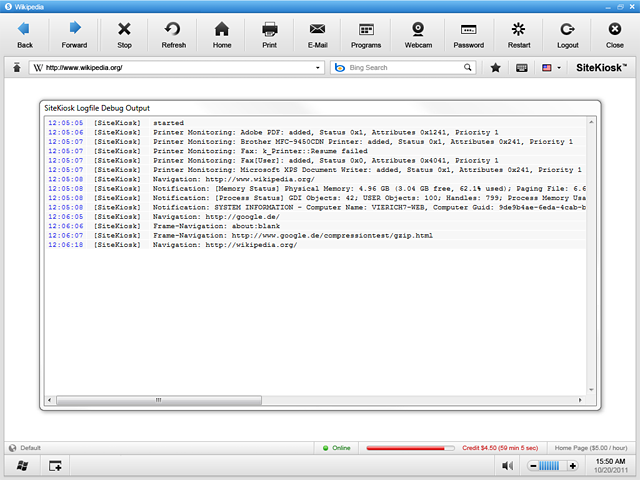
Debug output window
For testing purposes, SiteKiosk can display a debug output window while the software is running to view the logging process in real time.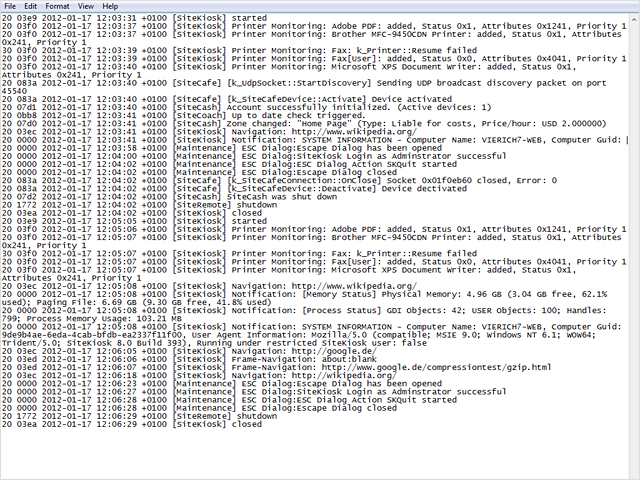
Log files
SiteKiosk will maintain log files to keep track of all activity.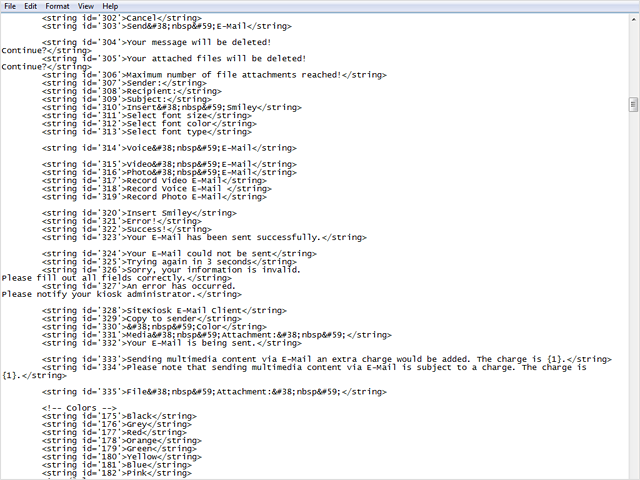
Support of multiple languages
All language elements of SiteKiosk (except the configuration) are stored in corresponding XML files and can be altered or expanded using an editor. SiteKiosk ships with support for approx. 20 different languages.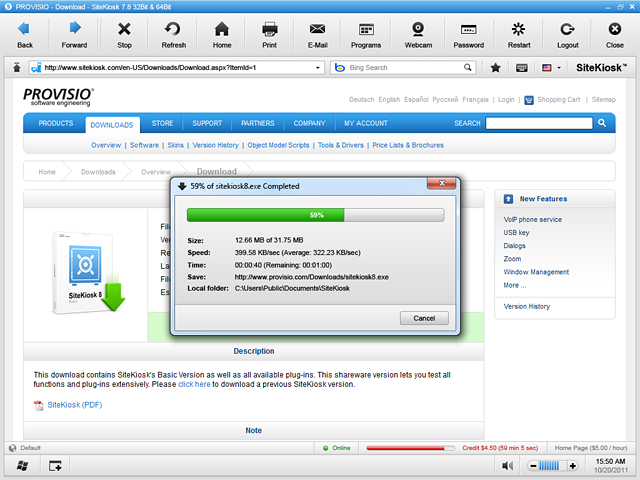
Download- & file manager
Restricts and prohibit the downloading of files to the kiosk terminal. View or copy files to other media using SiteKiosk's integrated file manager.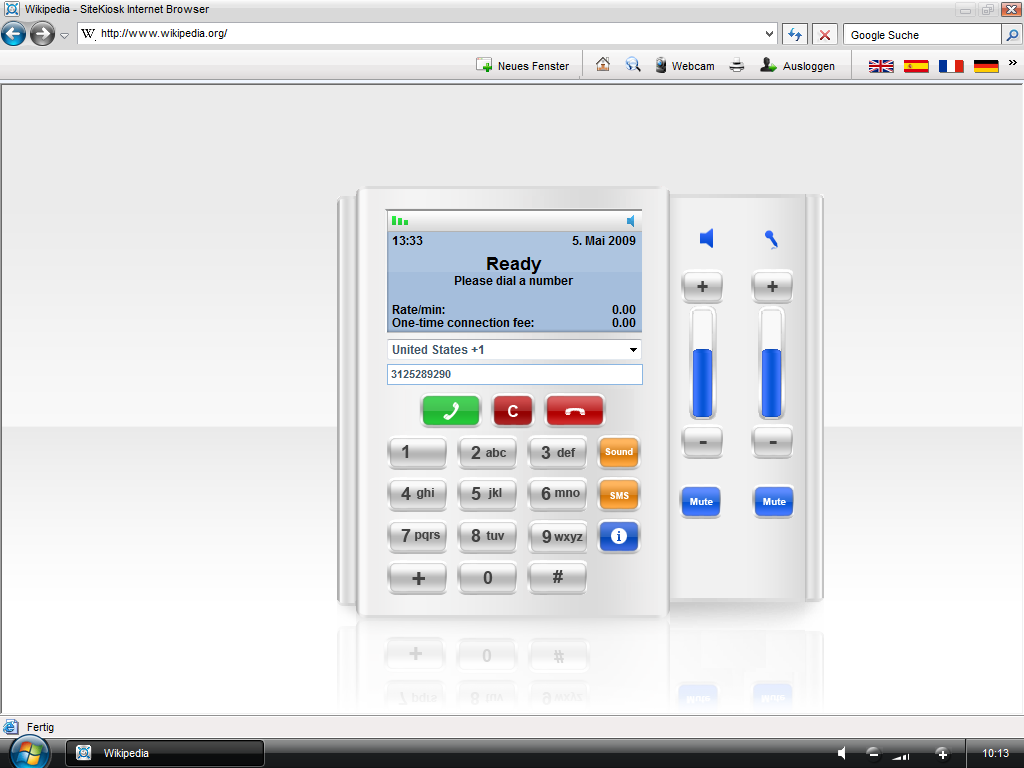
VoIP conferencing
System RequirementsMore Information
Operating system
Windows 10 32/64bit, Windows 10 IoT Enterprise, Windows 8.x 32/64bit, Windows 7 32/64bit, Embedded POSReady 7, Embedded Standard 7, Windows Embedded 8 Industry.
Note: Windows RT is not supported.
Browser
Internet Explorer 10 or higher
Processor
Intel or AMD x86 CPU at > 1 GHz (2.0 GHz or more recommended)
Memory
2 GB RAM (4 GB recommended)
File system
New Technology File System (NTFS)
Screen resolution
1024 x 768 px or higher at 32 bit color depth
 Ok
Ok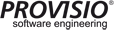

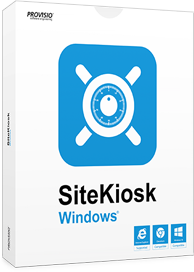

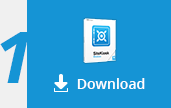

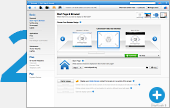
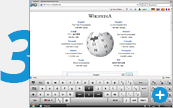
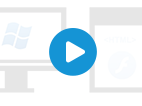















 $ 149.00
$ 149.00