How do I configure TL-WA501G as a
point to point bridge?
TP-LINK
Wireless Access Points can be configured as an Access Point, Access Point
Client, Wireless Repeater and
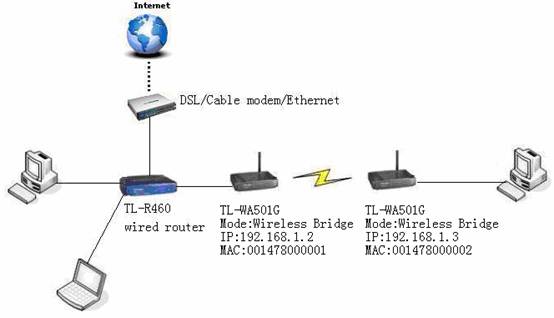
To
configure the access point as a point to point bridge, you need to perform
three steps:
- Check
and write down the Wireless MAC Address of Access
Points.
- Set
up Point to Point Bridge Mode on the access point.
- Change
the LAN IP Address of the Access Point.
Checking
and writing down the Wireless MAC Address of the Access Point
NOTE:
The following steps will be performed on the main access point using a
wired computer
There are two
methods to check the wireless MAC address of the Access
Point.
a.
In the bottom of the device,
there is a MAC address marked on the label, and write down it. It is the
MAC address just what we are looking for.
b.
Log into the web-based
utility to check the MAC address of the Access
Point
Step
1: Connect a
computer to the access point.
Step
2: Assign a static IP address on the
computer.
Step
3: Open
a web browser and type the IP address (default is 192.168.1.1) of the access
point
in the address bar. Press Enter. Then input the username and password
(default is ¡®admin¡¯, all lower case) to log
in.
Step
4: Click
Status on the left, at the label Wireless you can see the
MAC address of the device.
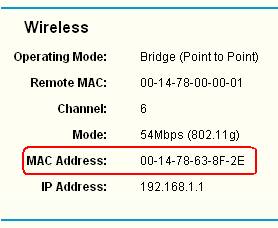
Or click Network on the left, you can see
the MAC address of the device
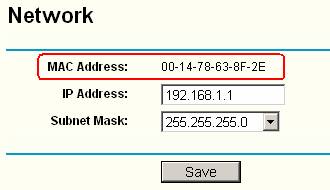
Setting-Up
Point to
Log into the
web-based utility of TL-WA
Step
1:
Connect a
computer to the access point (TL-WA
Step
2: Assign a
static IP address on the computer.
Step
3:
Open
a web browser and type the IP address (default is 192.168.1.1) of the access
point
in the address bar. Press Enter. Then input the username and password
(default is ¡®admin¡¯, all lower case) to log
in.
Step
4:
Click Wireless -> Basic Settings on
the left, select the Channel,
Mode and Region; check the Bridge (point to Point) radio
box. Input the remote access point¡¯s MAC Address that you took note of
earlier.
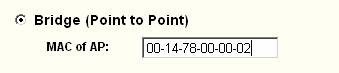
Step 5: Enable the Reboot check box and Click the Save button to save your
settings.
Changing
the LAN IP Address of the Access Point
After
configuring the access point as a Point to Point Bridge, change its LAN IP
address to avoid IP address conflict.
Step
1: Log into
the web-based utility of TL-WA
Step 2: Click Network on the left, then change the LAN IP address in the IP Address field.