Setting the Device Options in the Driver
This explains the procedure for setting options installed in the device and making functions exclusive to the device usable.
If the device information retrieval function is not automatically set, you need to manually set the options of the device according to this procedure.
With these settings, the driver can use the functions of the device and print correctly.
Prerequisites
Confirm that the following conditions are satisfied. Complete the preparation operations.
Driver Installation
When starting the computer, log on as a member of Administrators.
Procedures
1.
Select [Devices and Printers].
For Windows 10:
Select [Settings] > [Devices] > [Printers & scanners] > [Related settings] > [Devices and printers].
For Windows 8/8.1/Server 2012/Server 2012 R2:
Display the charm bar in the [Desktop] screen → click [ Settings] > [Control Panel] > [Hardware and Sound] > [Devices and Printers].
Settings] > [Control Panel] > [Hardware and Sound] > [Devices and Printers].
 Settings] > [Control Panel] > [Hardware and Sound] > [Devices and Printers].
Settings] > [Control Panel] > [Hardware and Sound] > [Devices and Printers].For Windows Vista/Server 2008:
Select [ ] (Start) > [Control Panel] > [Printers].
] (Start) > [Control Panel] > [Printers].
 ] (Start) > [Control Panel] > [Printers].
] (Start) > [Control Panel] > [Printers].For Windows Server 2003/Server 2003 R2:
Select [Start] > [Control Panel] > [Printers and Faxes].
2.
Right-click the icon of the device to set → click [Printer properties] or [Properties].
3.
Click the [Device Settings] sheet.
If the retrieval state for device information is [Auto], the device information has already been retrieved. Click [OK] and finish.
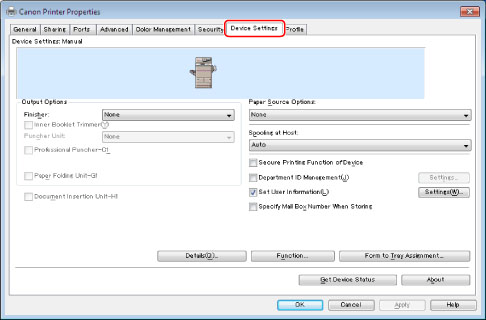
4.
Click [Get Device Status].
5.
If the message "Get information from the device?" is displayed, click [Yes].
If the information has been retrieved, confirm the automatically set option configuration.
If the information is not retrieved, set the option configuration manually. Select the options attached to the device.
6.
Click [OK].