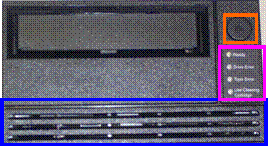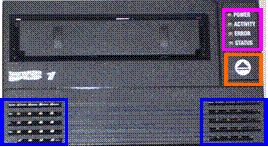|
PowerVault 110T LTO Device Drivers for
Windows |
|
Installation
Instructions: Installing the Device
Drivers for Windows 2000, 2003, and 2003-64 bit SELECT A TAPE DRIVE There are two different models of PV110T LTO1s,
each has their own driver files. In the picture below, click on the tape
drive that matches your hardware. This will link you directly to instructions
for your drive.
[Version_1]
[Version_2] The main differences between the two drive varieties are the design
and positioning of the eject button, the labels and positioning of the status
lights, and a separated vs. continuous air vent. [Version_1]
has driver support under Windows 2000 only. [Version_2]
has driver support for Windows 2000, Windows 2003, and Windows 2003 64bit. |